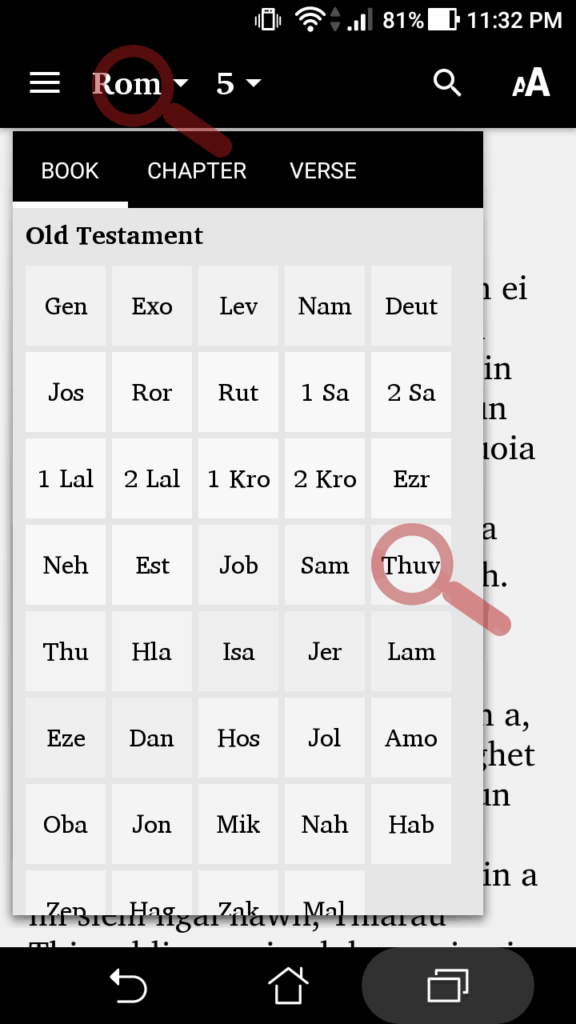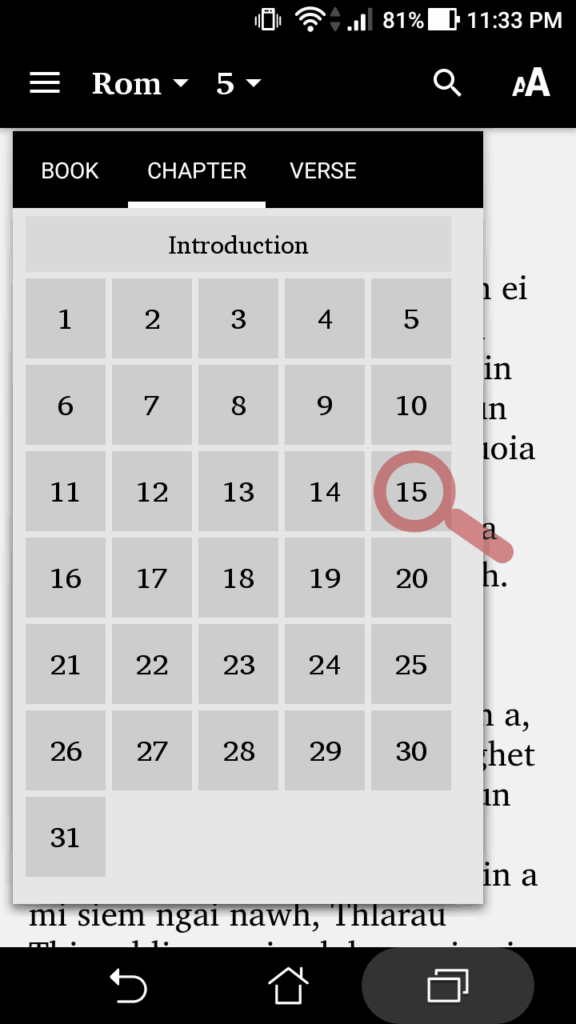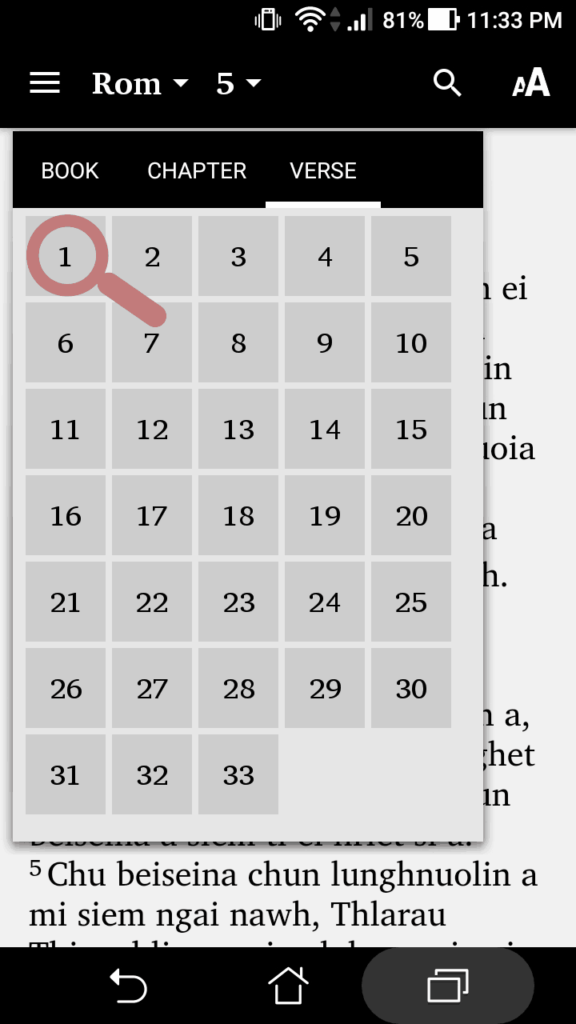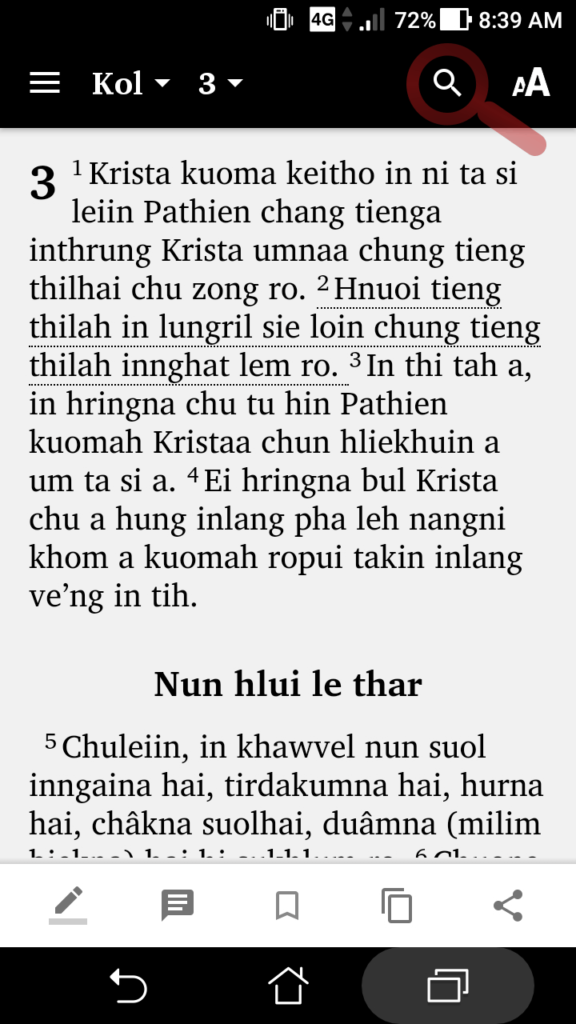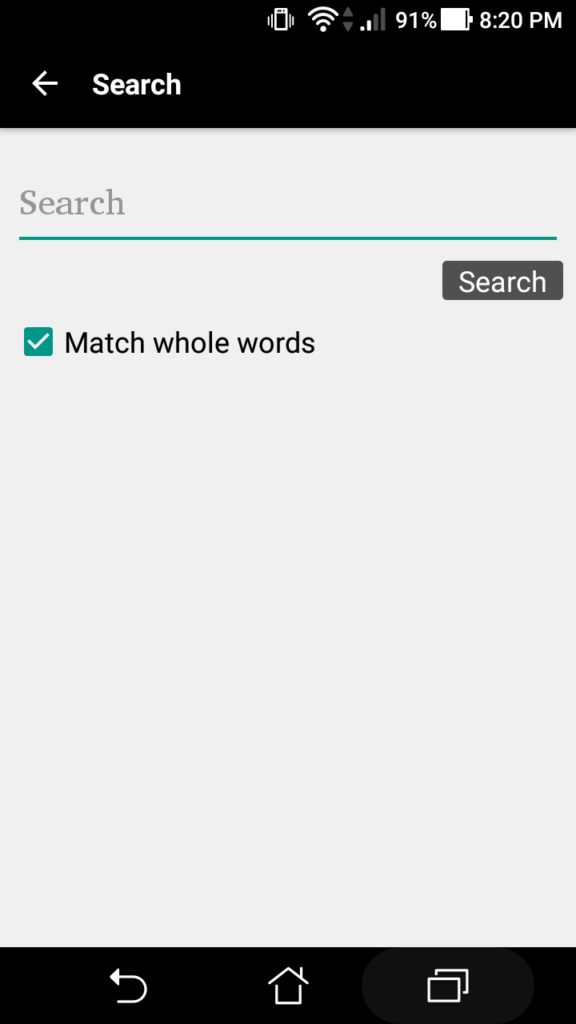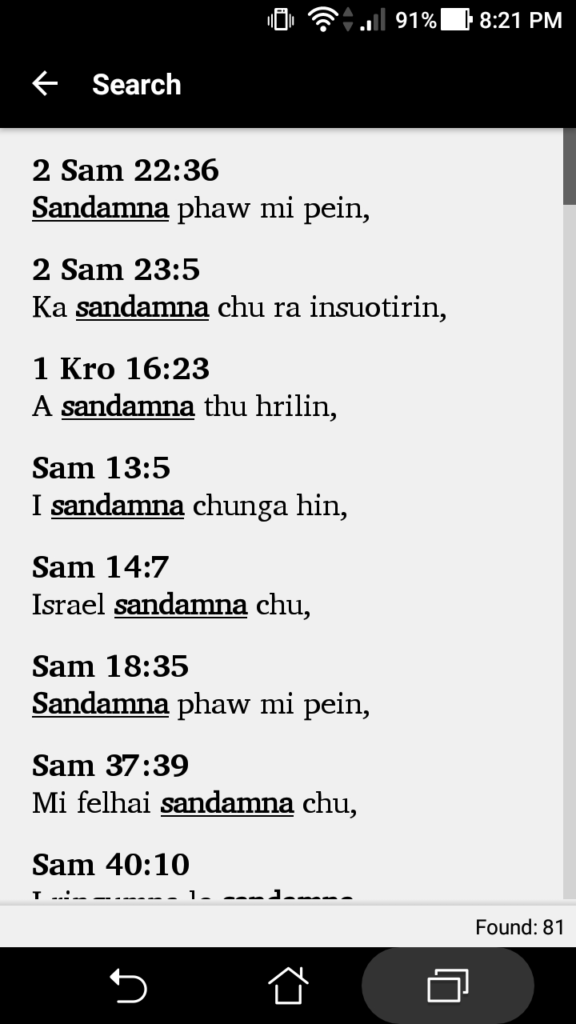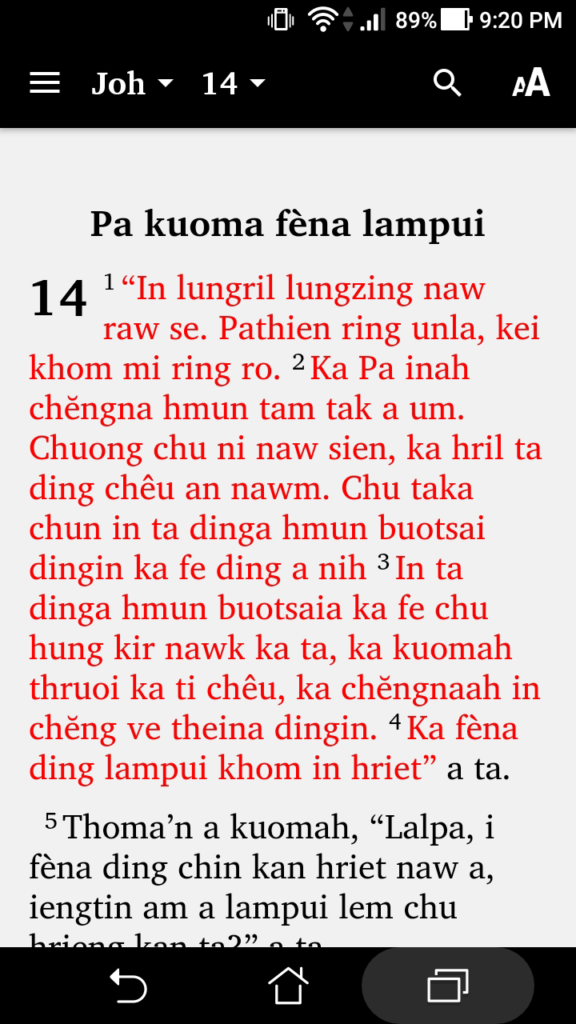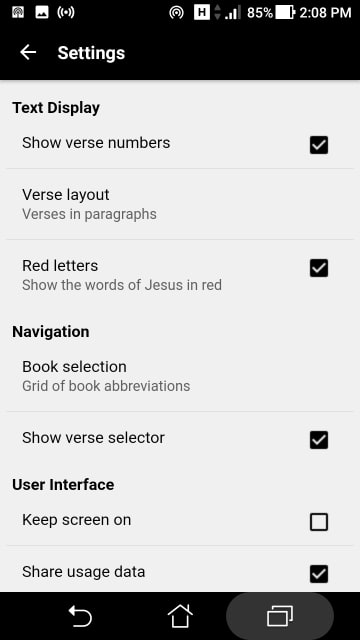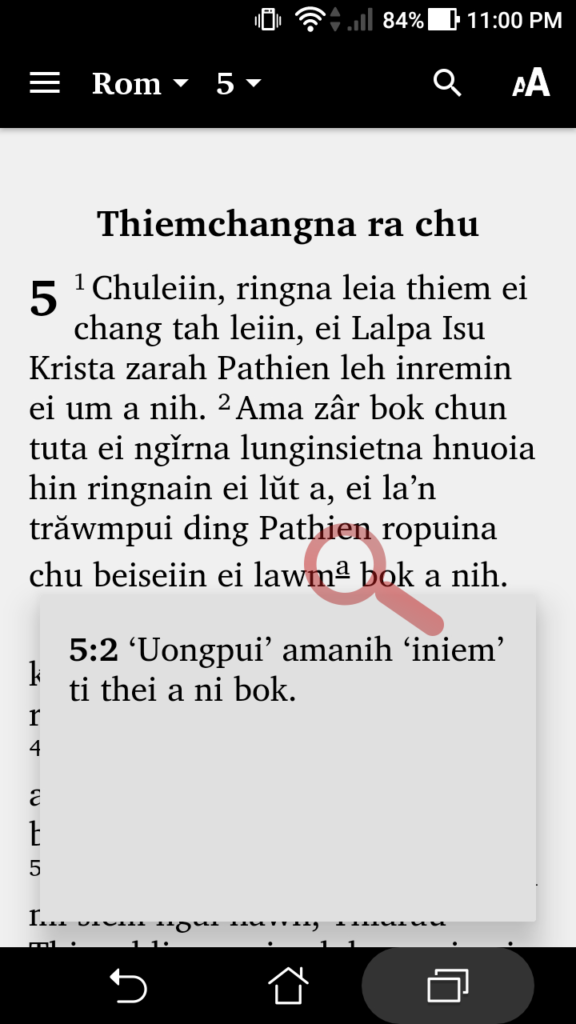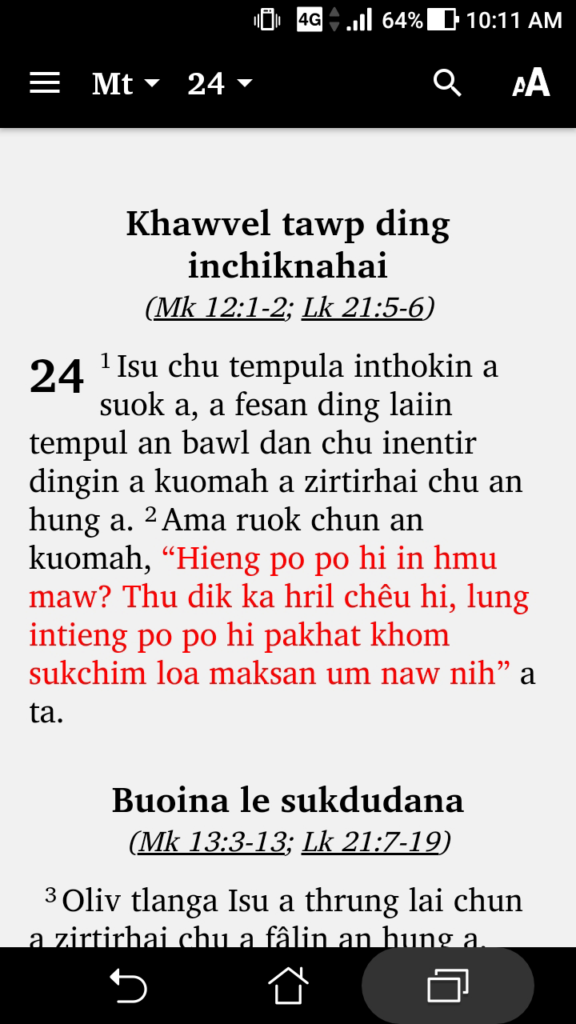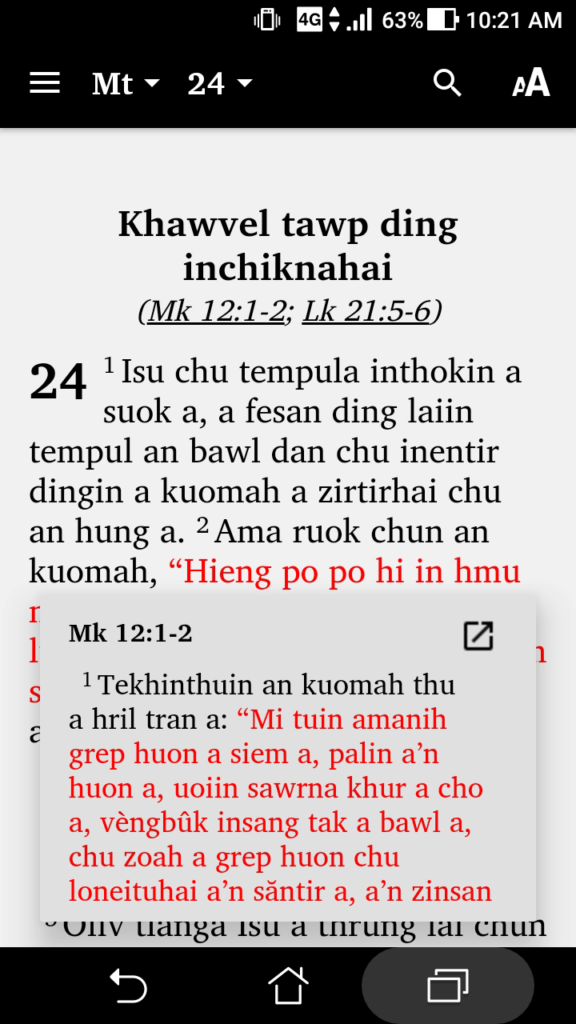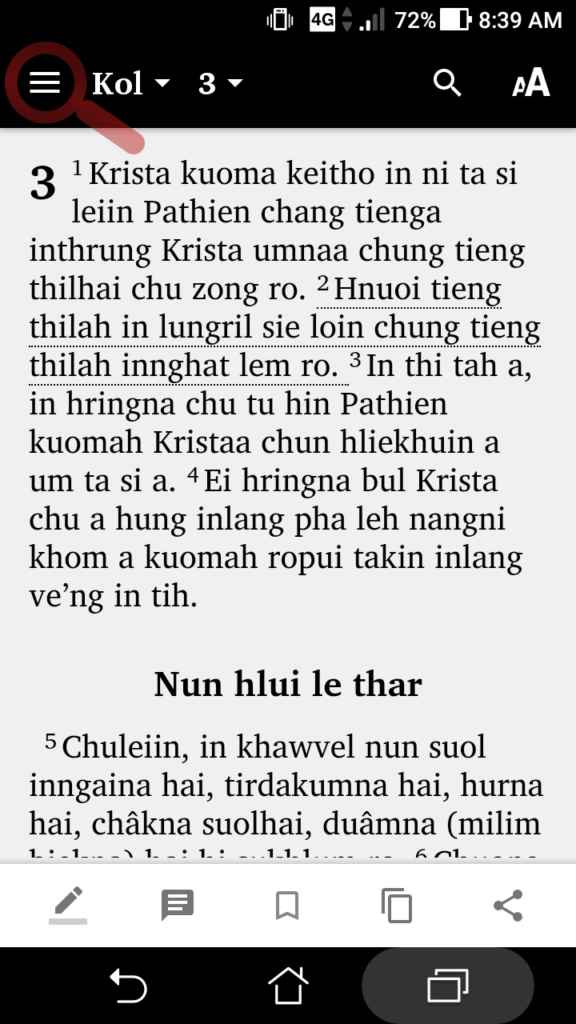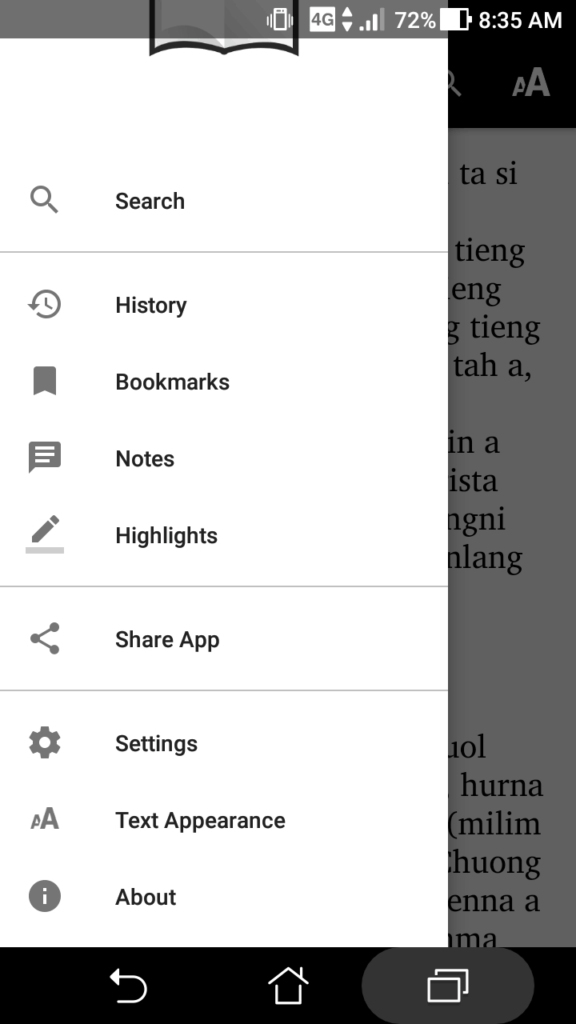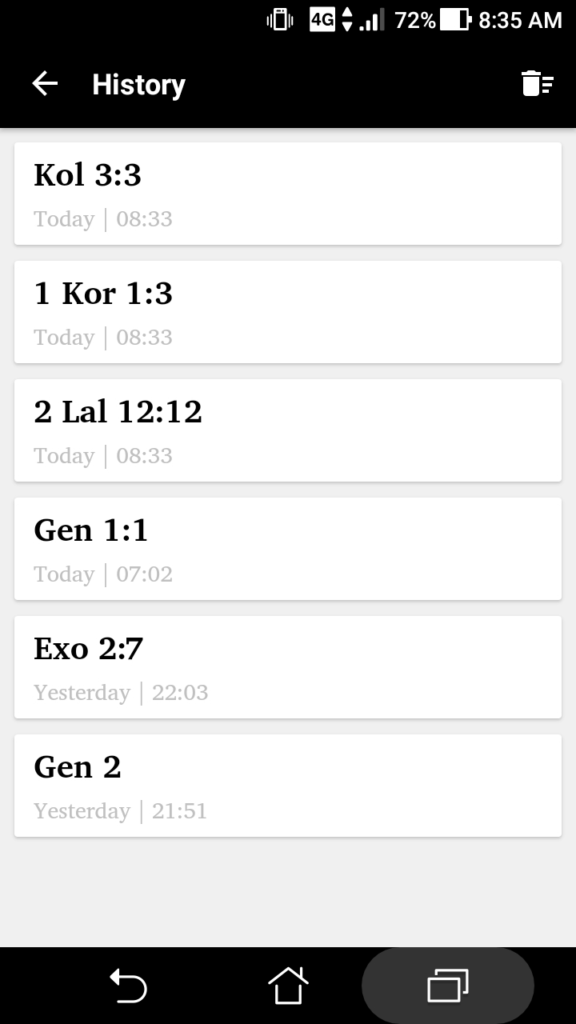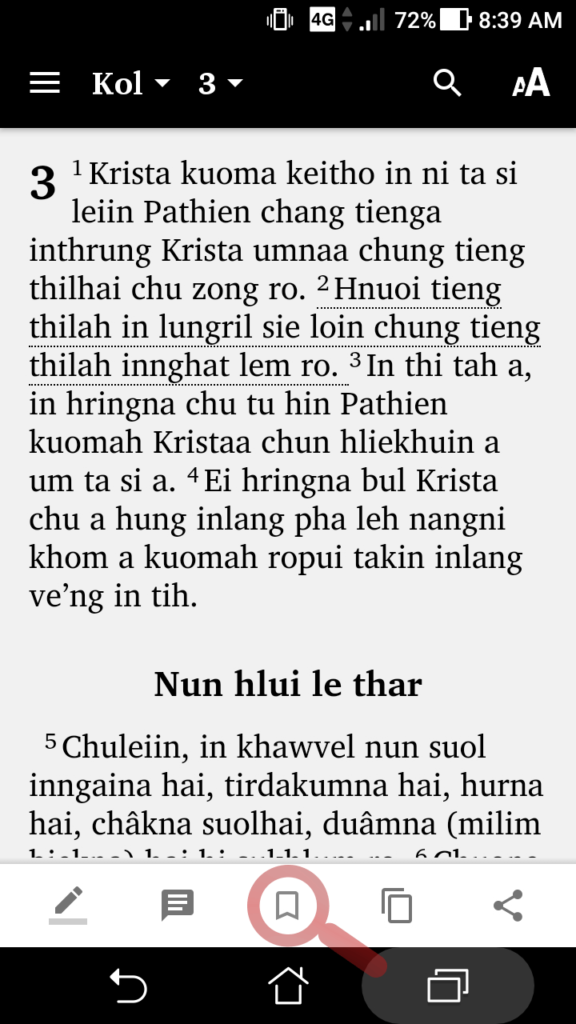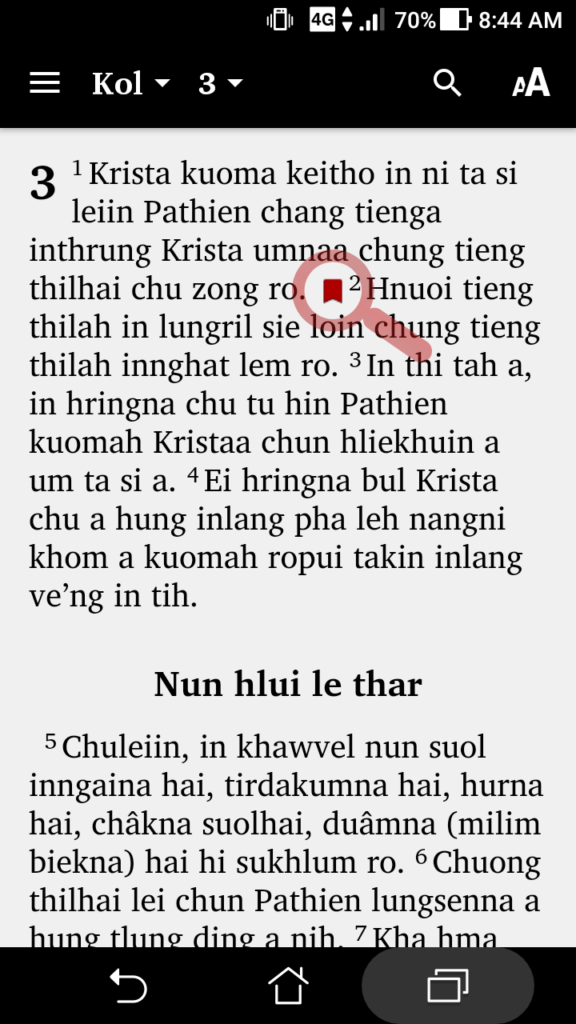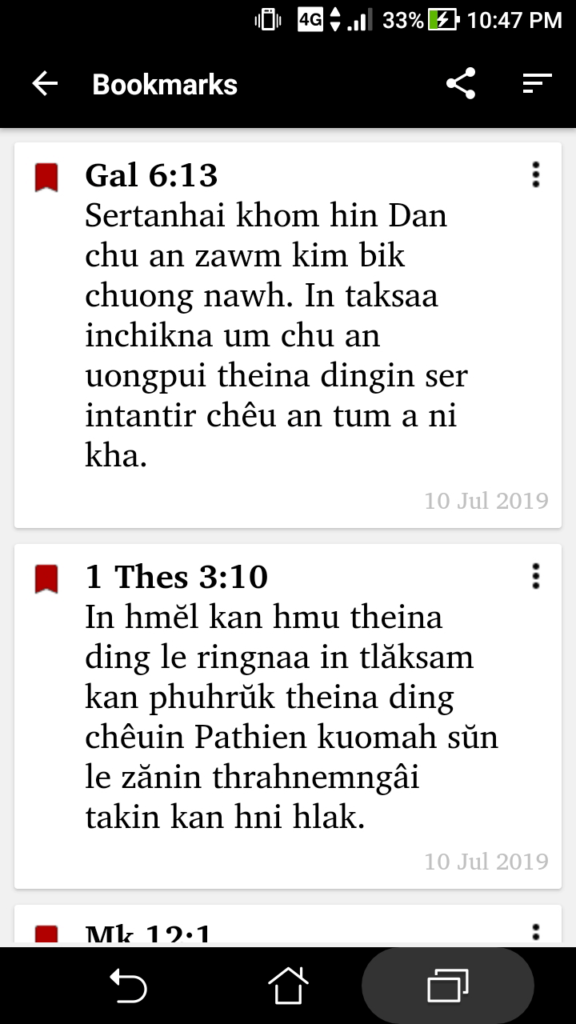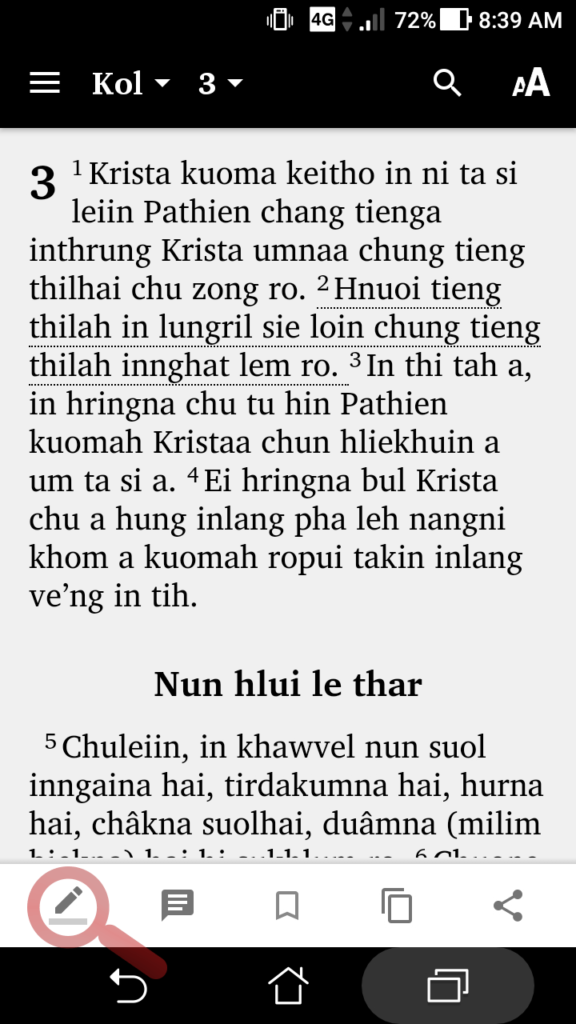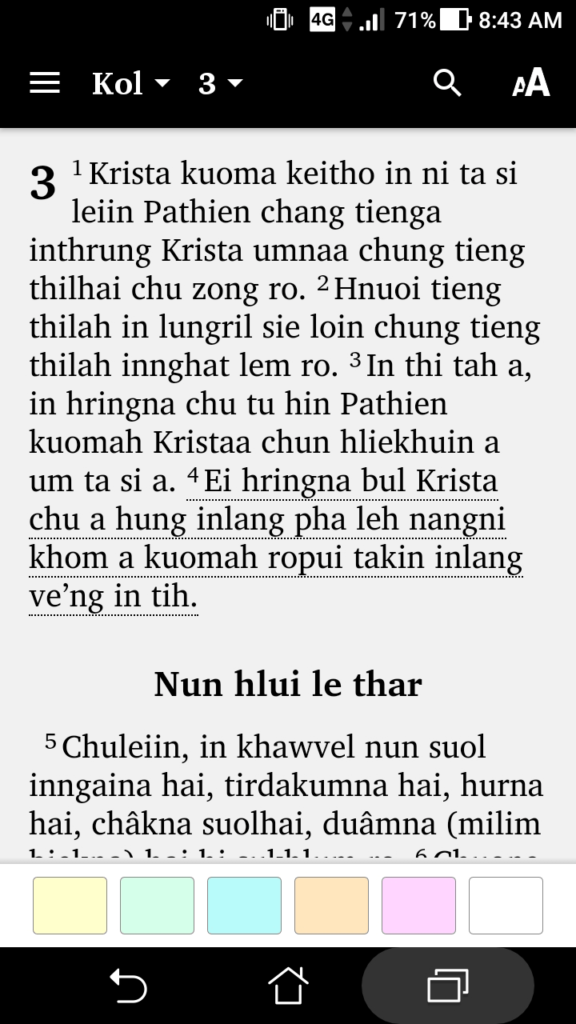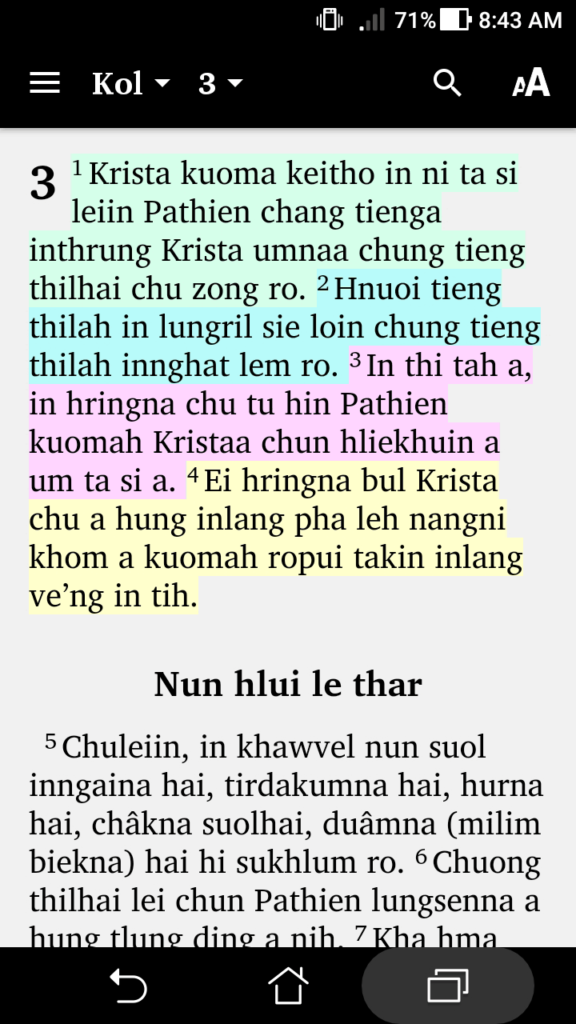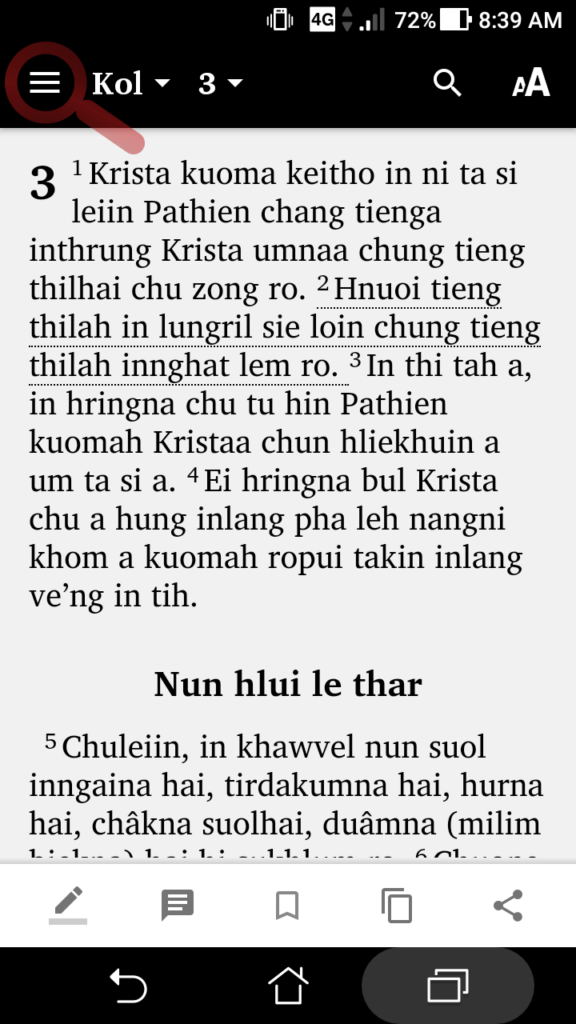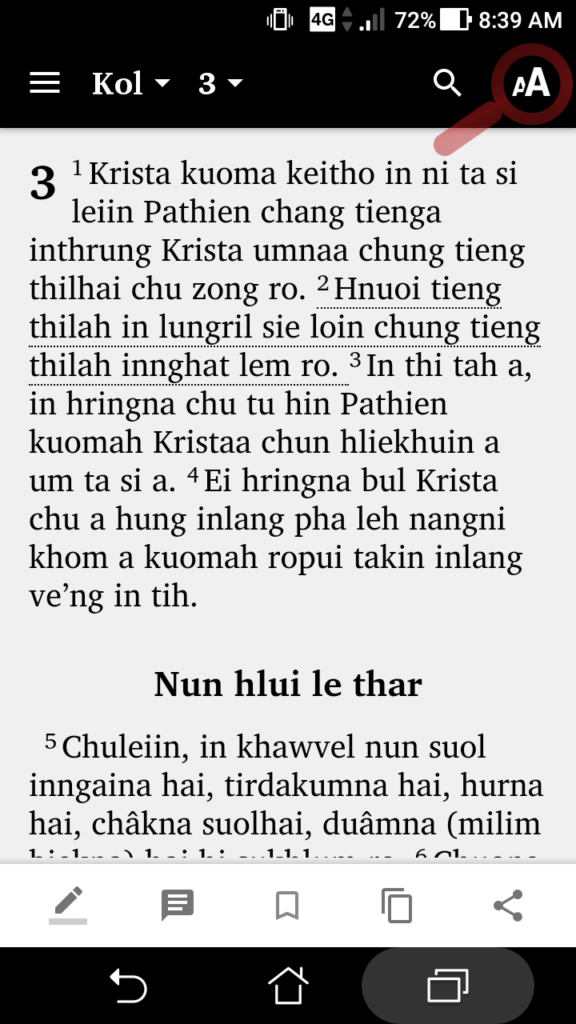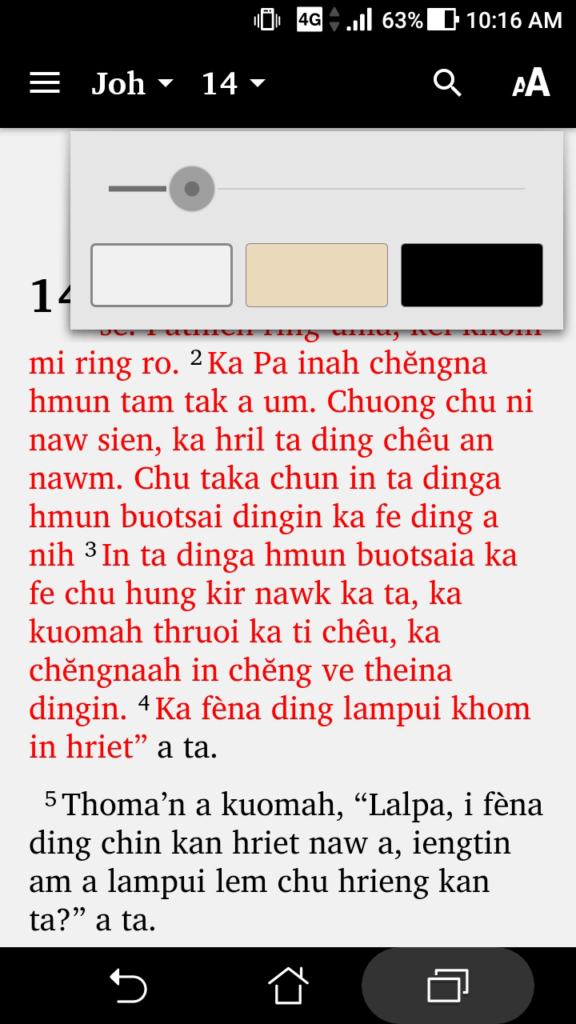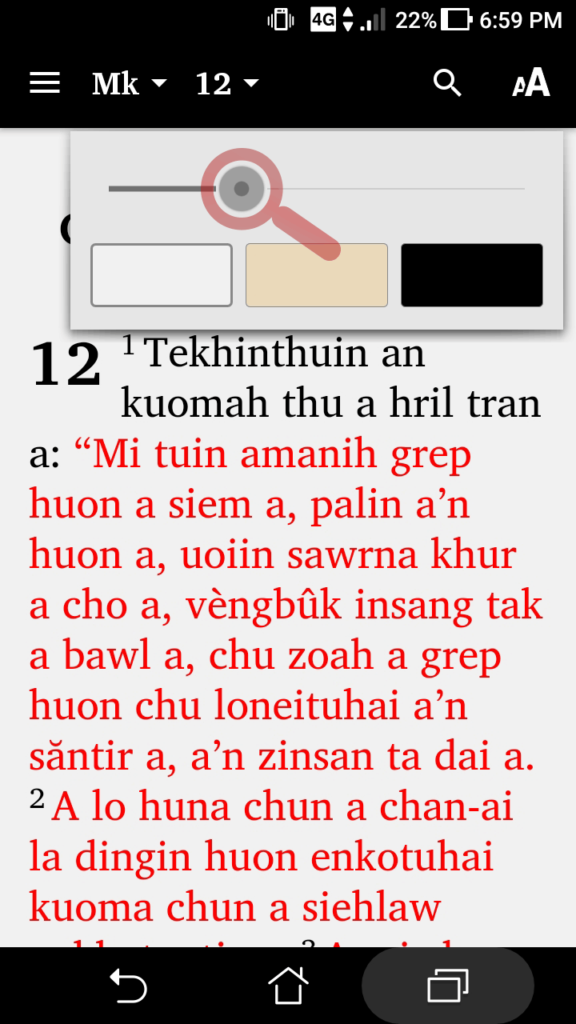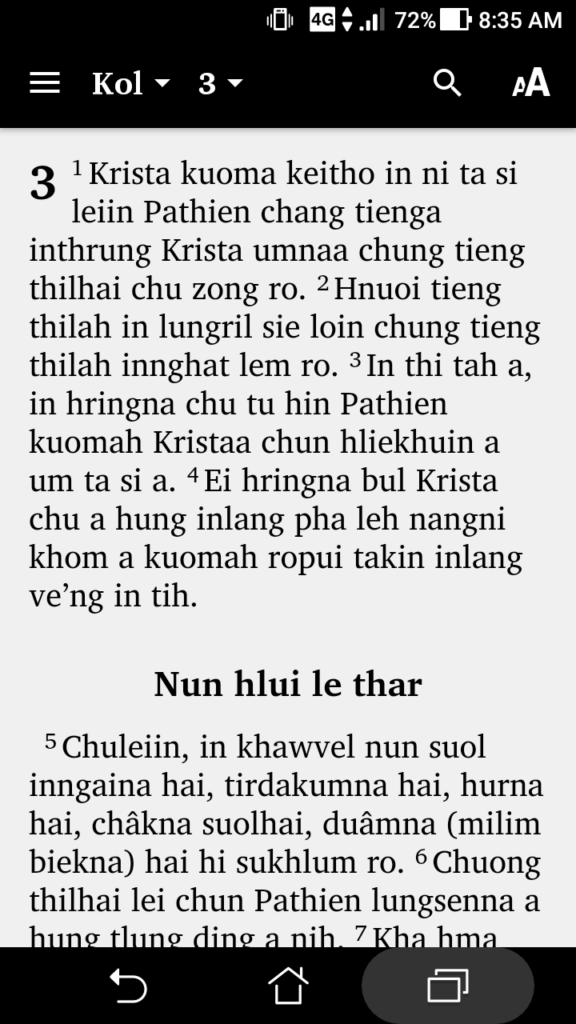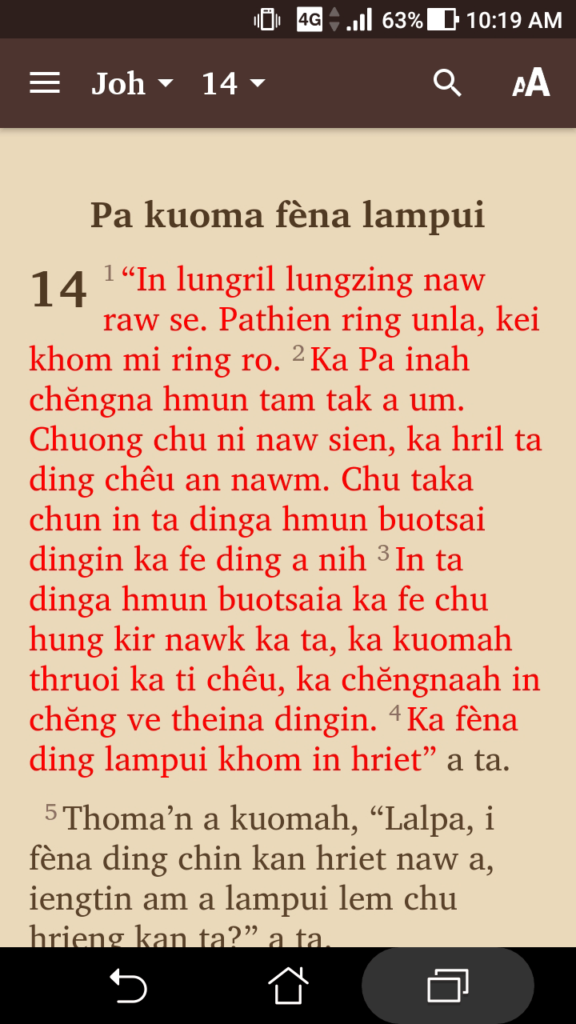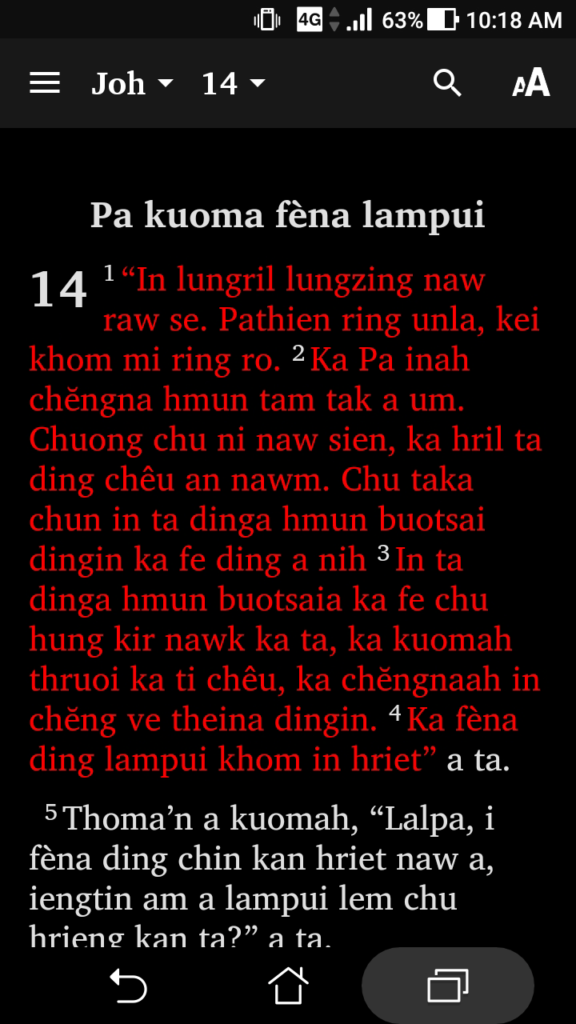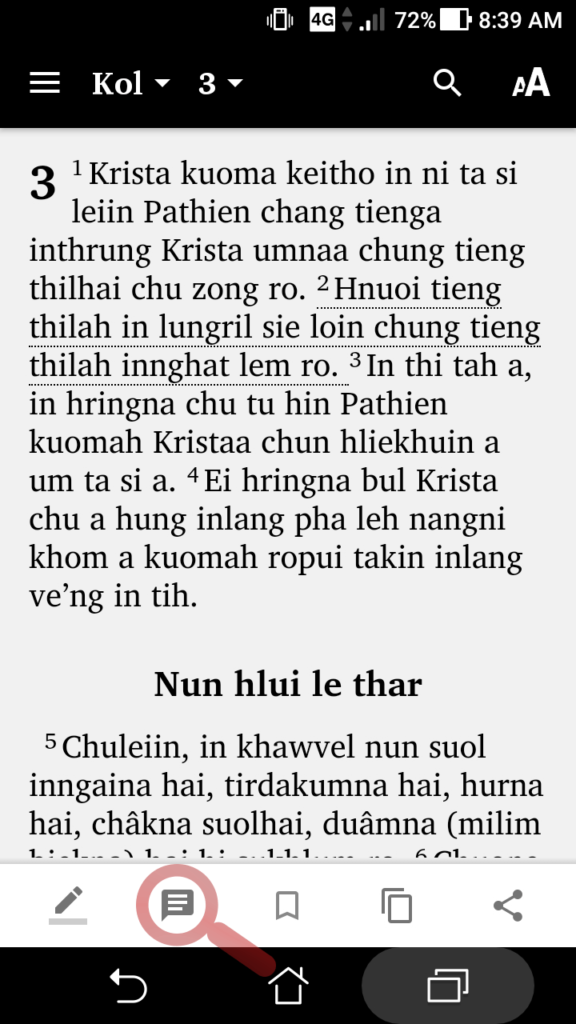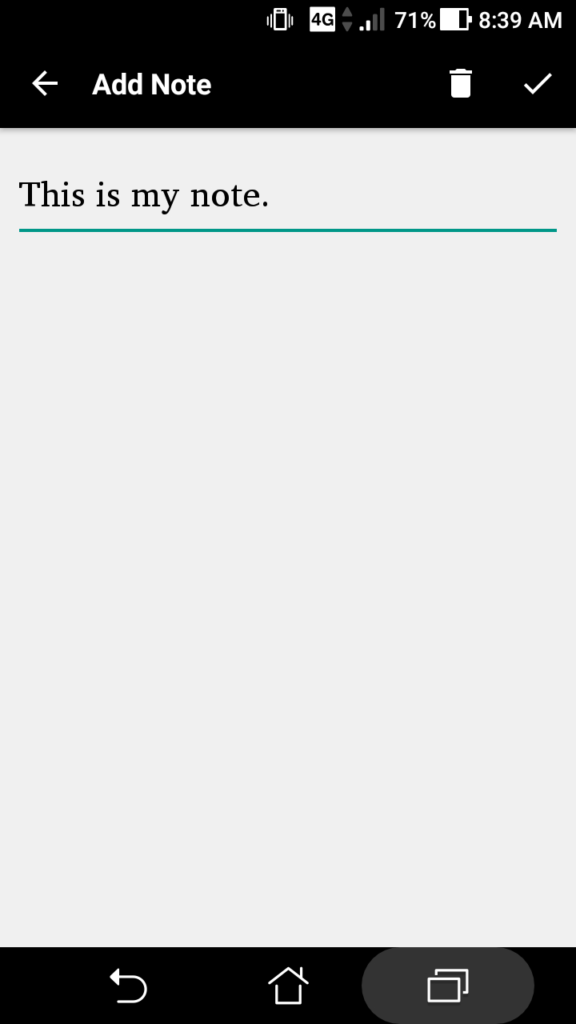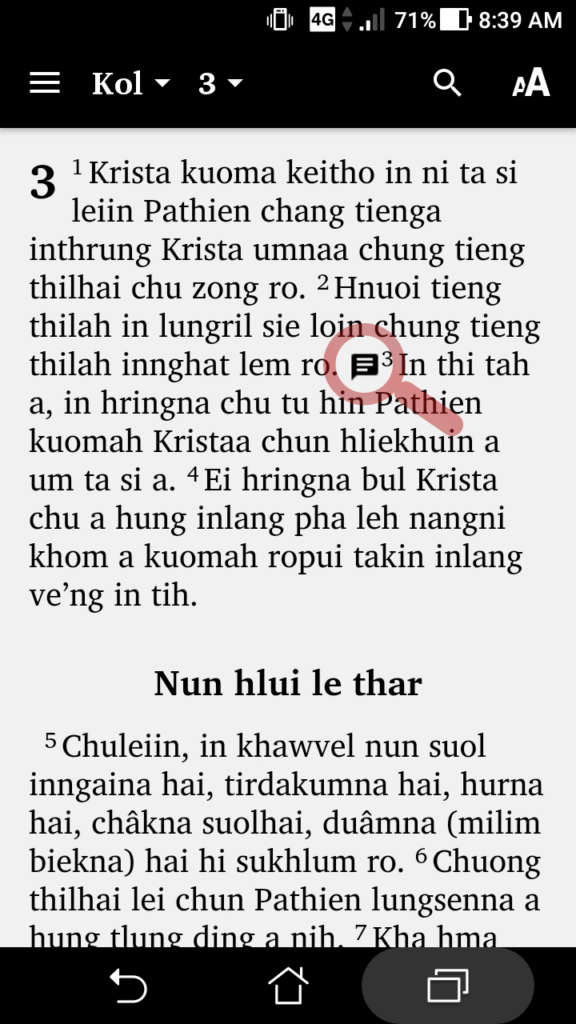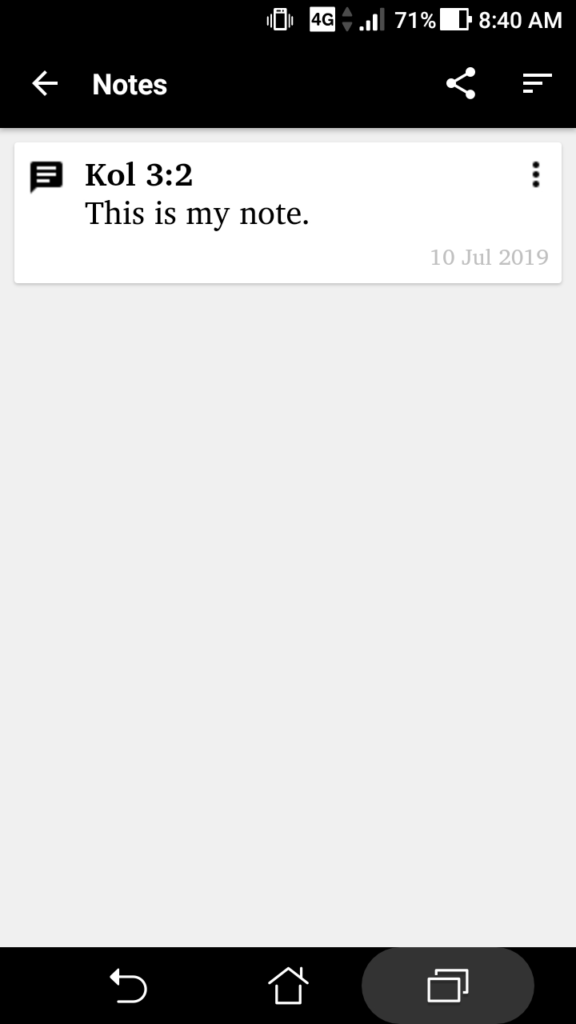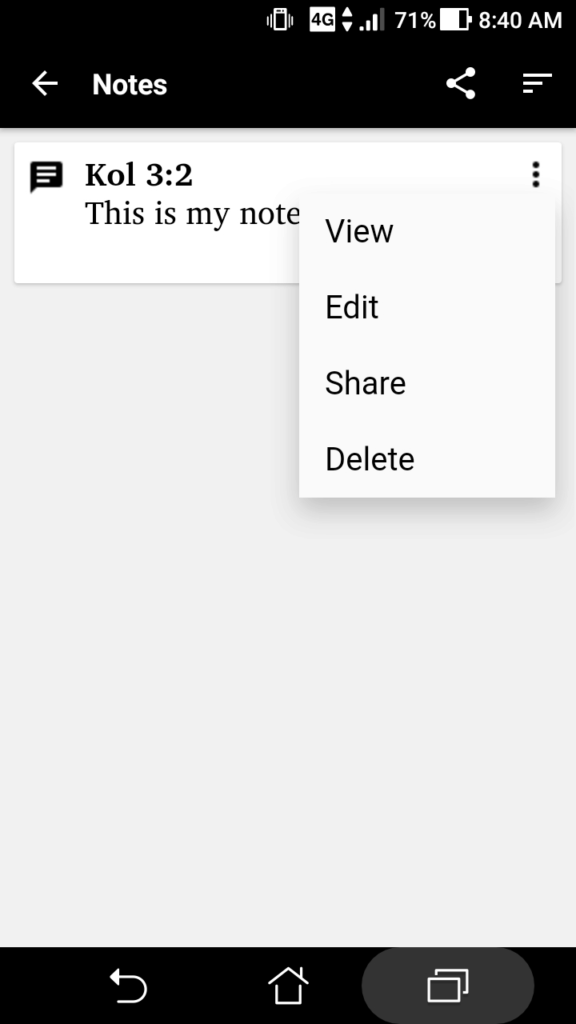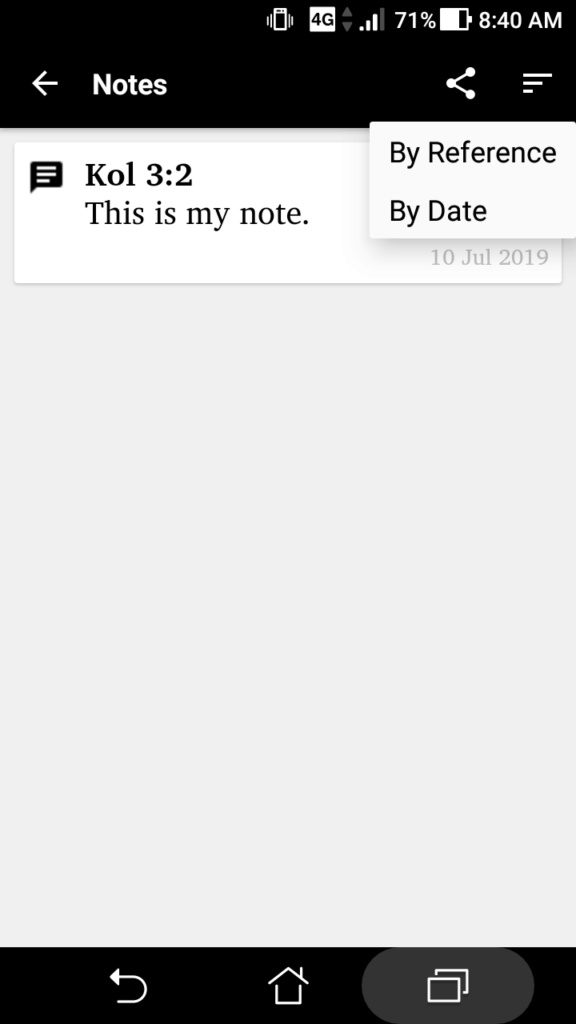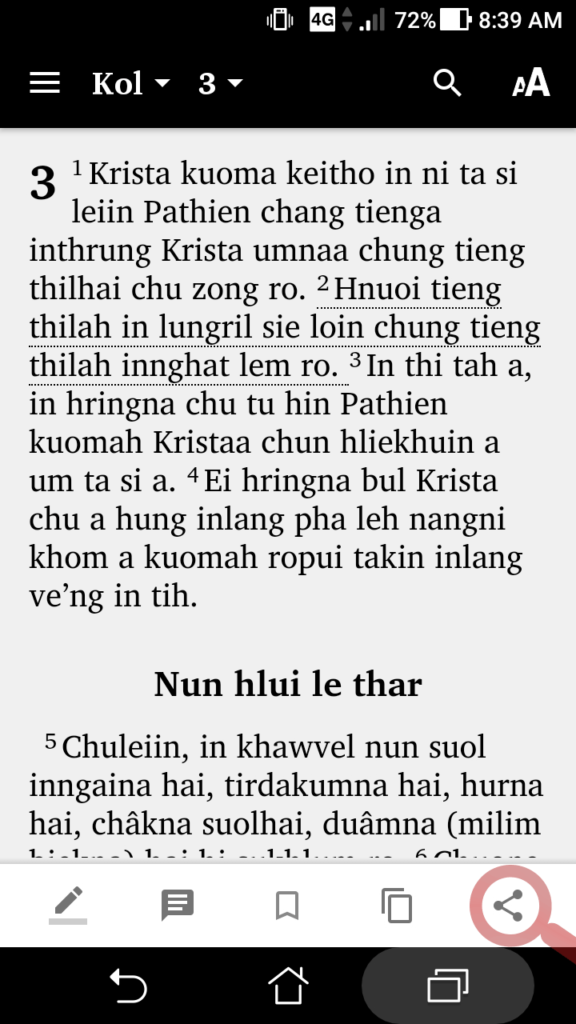- Easy chapter and verse navigation
- Searchable Bible text
- Jesus’ words in Red
- Footnotes, references and cross-references in a popup window
- Swipe between books and chapters
- History of viewed Bible texts
- Bookmarkable Bible text
- Highlightable Bible text with different colours
- Changeable text size, colour scheme
- Addable notes to Bible text
- Pinch zoomable
- Shareable Bible texts on social media and email

Features
List of features you will come across using Baibul 1.0. Click the features for more info & usage.